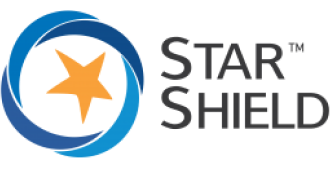Smartphone users often struggle with short battery life, and it is mostly because of poor battery health. However, you can still improve the battery life if you know the right way.
There could be some unwanted applications or features draining your battery for no reason. In this case, you can improve the battery life to some extent and use the battery for a longer time after a complete charge by implementing some simple tips and tricks.
In this article, we will share some useful and sensible ways to improve phone battery life. Obviously, we won’t recommend putting the device on Airplane mode as that would disable all of the features of your phone and render your phone significantly less functional. We have collected some effective tips & tricks that can improve battery life for sure. You can try them and enjoy a better battery life.
1) Power Saving Mode
The first way to improve the battery life is to use Power Saving mode or Low Power mode. You can find this feature in either Android or iPhone, and it is a useful feature in preventing the unwanted use of the battery.
With this single feature, all of the phone’s features will be optimised to keep your battery life as long as possible. It is a go-to feature that you can turn on whenever you want with just one tap.
It controls the background usage of the applications, screen brightness, syncing, location checking, CPU speed, GPU frequency, and a lot of things on its own. It is specifically designed to do everything that can help you save battery.
2) Brightness Control
Screen brightness also drains too much battery, so you need to control it according to your needs. There is no need to set the brightness to the maximum because it is not necessary, and it will also put a strain on your eyes.
It is better to decrease the brightness to an optimal level at which you can use the device without any hassle. If you are outdoors, you can increase the brightness of the screen to see it under the sun. Many users usually keep the brightness level to the lowest to maximize battery life.
3) Say No to Always On Display
Always On display is an amazing feature of Androids, and now, it is also available on iPhone 14. The display always remains on even if you are not using your device. It is handy when you want to look at the time and notifications without touching the screen, but most of the time, you don’t need it.
If you want to save battery, turn off the Always On display mode because it keeps draining your battery. But if you really need this feature, you can limit the feature to a specific duration of the day, such as working time.
4) Turn Off Vibrations
Your device vibrates when you type through the keyboard, touch the screen, there is an incoming call, etc. These vibrations also drain the battery.
You might not need vibrations in many situations, such as for the keyboard and touch screen. You can turn it off to save the battery. Plus, if you don’t want your device to vibrate on notifications, messages, and incoming calls, you can also turn it off.
5) Turn Off Bluetooth and Wi-Fi (When Not in Use)
When you are not connected to any device via Bluetooth, it is better to turn it off. If your Bluetooth is left on while it is not connected to any device, it will be constantly searching for any device to connect to, and thus continually drain your phone’s power.
Secondly, when you are using your cellular data, there is no need to turn on the Wi-Fi. You can turn it off when it is not in use and then turn it on again whenever you want. Much like Bluetooth, while your Wi-Fi is turned on, it will be constantly looking for networks to join and thus consuming battery power. These two things are also battery drainers, so you can save battery life by managing them properly.
6) Look For Battery Killer Apps
You might have many applications on your device that you don’t use. But the problem is they might be consuming batteries even if you are not using them. Plus, some of the applications drain too much battery life, so you also need to check them and limit their usage.
First, you need to check which applications are using more battery. You can check the usage status of the applications in Battery Usage on Android and Battery on iOS. You will have a complete list of the applications and their usage. It will give you a better idea of which application is draining the battery most.
After identifying the applications, you can either uninstall them or limit their usage. For instance, you can limit their background activity of location checking and syncing.
7) Background Usage Limits
Even if you are not using the applications, there are many that are running in the background, and you will never know about it.
You need to limit the background usage of the applications. You can manage which applications are using the battery by running in the background. Limit their usage by imposing restrictions. If you don’t use the application or you use it once in a blue moon, you should put the application to Sleep.
Does Your Battery Drain Quickly? Contact Star Shield
If your phone’s battery drains quickly, the most common reason is that the battery is at the end of its lifespan or it has deteriorated. If that is the case, you should get the battery replaced.
However, you don’t need to worry, as Star Shield is always here for you. We have been serving the island for more than 14 years, and we offer complete repair and replacement service with a 90-180 days workmanship guarantee.
Our experienced staff and technicians can check for the issues on your device. If there is an issue with the battery, they will recommend the Android or iPhone battery replacement service. It will solve the short battery life issue.
You can visit any of our 11 Star Shield stores island wide where our technicians can diagnose your device. We also offer pick-and-drop facilities. For more information, you can contact us anytime at 6586 7788 or repair-services@starshield.sg.