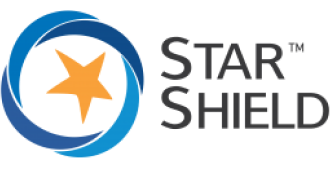If you are confused about buying or upgrading an SSD or HDD, then you are not alone. There are many users who struggle with how daunting it can be, and it becomes difficult for them to decide the right one for their needs.
You need to select the right one to get optimal benefits and returns on investment. But to understand and decide which one is better, you need to look at some important factors.
It is possible that the SSD could be better in one aspect and HDD in the other, so to make the right decision, you need to consider all factors and look at your requirements, budget, and constraints.
In this article, we will discuss everything you need to know about SSD and HDD upgrade to decide which one is the best choice. We will also share how you can get a HDD or SSD upgrade Singapore without any hassle.
Let us clear all your doubts and confusion, so stay with us till the end of this article.
Let’s begin!
Important Factors to Consider While Choosing SSD or HDD
We are going to discuss some important factors, and you need to make a decision related to them. After making decisions on all factors, it will be easier to choose between an SSD or a HDD.
Capacity
The first thing that you need to consider is capacity. You need to have a rough estimate of the capacity you need for storage.
For instance, if you need storage for lots of videos, audio, and other data for your personal use or business, you will need massive storage.
But if you need storage for some office and personal files, several applications, and old data, then 1 TB would be more than enough for you.
Therefore, you need to decide the capacity that you will need. HDDs generally feature a much higher storage space while SSDs are behind in this aspect. Read on and we will help you make the right decision as we go further.
Speed
There is a massive difference between the speed of an SSD and an HDD. The speed of SSD is much faster than HDD, and this is what makes it exceptional and sets it apart. People prefer SSDs because of their immense speed. It is usually 5-10 times faster or even more than an HDD.
The reason behind the fast speed of the SSD is that there are no moving parts. It stores data on chips, so accessing data is much faster. Meanwhile, an HDD uses an arm aperture and a spinning disc to access data.
And so, you will need to decide whether you need a high speed or a normal speed. You can decide depending on the things you want to run and store on your computer, such as games, video editing software, videos, movies, and office files.
Price
Now, here comes the big difference between SSDs and HDDs. The technology of SSD is relatively new, and it has some exceptional benefits, such as speed, no noise, and compactness, but all these features come at a hefty cost. You need to pay about twice or thrice the cost of an HDD if you want to buy an SSD of the same capacity.
HDD is an old technology, and it has been around for more than half a century. At a lower cost, you can get the much larger storage of HDD. It is much cheaper than SSDs and still used for various purposes. Therefore, you should consider your budget to make the right decision after considering all of these factors.
Reliability
No one wants to lose data especially if it has unique importance. Everyone would love to have the most reliable storage drive to store data.
SSDs are more reliable than HDDs because they do not have any moving parts. Therefore, they are less prone to any physical damage. This also means that the lifetime of an SSD is much more than a HDD.
HDDs are reliable as well and have been used for a very long time. But that said, however, HDDs will not be as reliable as SSDs due to the moving parts.
Here, you need to decide whether you can compromise on reliability or not. But keep in mind that SSDs are also not 100% reliable; they are only better than the current HDD technology.
Compatibility/Interface
You also need to check whether your laptop or computer is capable of handling the storage capacity or not or whether there are compatible ports/interfaces.
Some laptops have a dedicated space for SSDs, so you can easily install the drive. But if there is no dedicated slot, you cannot use an SSD.
Which One Should You Choose?
We have discussed all the factors that help you make a decision on whether you should get an SSD or HDD upgrade. You might have made a few decisions, such as the storage capacity you need, speed, and budget.
If you need to store a large number of files, such as movies, playlists, recordings, documents, images, and other things, but you don’t need to access them often, HDD is the best option because you can get massive storage at a low price. Secondly, if you only need storage and the data won’t be accessed too frequently, HDD will be the best fit for you.
If you play games, use high-end graphics software, or work on applications that require heavy processing, you should go for an SSD. It will offer you the high speed you need for those purposes. For instance, if you are editing or making graphics, you need the faster read and write speed of an SSD to prevent lagging and stuttering.
The ideal case is to have both; you can get a suitable combination. We know SSDs are quite expensive, so if you go only for SSD, you will have to spend a lot. Thus, it is better to get an SSD of 256 or 512 GBs to run the operating system and the applications. For storage, you can use an HDD for as much capacity as you want, such as 2TB or more. This is the best scenario as you will be able to get enough storage as well as a faster speed at a low cost.
Get an SSD or HDD Upgrade Singapore at Star Shield
Star Shield is a well-known repair and extended warranty service provider all over Singapore. We have been serving for more than 14 years, and our stores are available island-wide.
We offer HDD and SSD upgrade Singapore services. So if you are confused about which one you should pick, you can visit the nearest store and discuss it with our professionals. They will give you the right idea according to your requirements.
We also offer home pick-up and delivery services. If you want to get an HDD or SSD upgrade Singapore at a reasonable cost along with a 90-180 day workmanship guarantee, you can contact us anytime.
For more details, reach out to us at 6586 7788 or repair-services@starshield.sg.